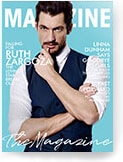How To Reset Onn Bluetooth Headphones-A Mini Guide To Onn Bluetooth Headphones
Share
Onn Bluetooth headphones are modern wireless headphones designed to stream audio contents wirelessly from any device paired with them. These headphones can compete with just other professional Bluetooth headphones in the market. They come with an in-built mic and many other modern features that make sound streaming, recording, and talking very crispy clear with zero signal and noise interference from external sources. As expected, a modern Bluetooth headphone like Onn comes at a premium price though still more affordable than many rivals.
So, How Can You Reset Onn Bluetooth Headphones?
Please turn off the Onn headphones, hold the power button down for 10 seconds, then power it up, and the LED button should turn blue to indicate a reset and connection.
What You Should Know About Your Onn Headphones
The following are some easy steps to handling Onn headphone connectivity;
1. How do You Put Your Onn Bluetooth Headphones in Pairing Mode
Setting up your One Bluetooth headphones in pairing mode is pretty straightforward. The procedures are similar for Android, IOS, and Windows devices. Go to Settings and click on the new device pair option, and the Onn headphone and the device you are pairing should automatically appear on the list.
2. How to Get Your Onn Bluetooth Headphones Out of Pairing Mode
Make sure your device’s Bluetooth is on to get your One Bluetooth headphones out of the pairing mode. Place the device within 3 feet or 1 meter from your Onn headphones, then put off the Bluetooth of the device before you power off your Onn headphone’s power button. Press the power button down for about 7 seconds, and the LED indicator will blink, and when you power it on again, the pairing mode should be off.
Onn Bluetooth Headphone User Manual- Things You Should Keep In Mind
The following are things you should know about your Onn Bluetooth headphones;
1. What is Included in the Package?
- The Onn Bluetooth headphones come with several components and accessories:
- The ear fins
- Ear caps
- In-ear headphones
- USB sync plus the charging cable
- The product user guide
2. Charging and Bluetooth Connection
To begin charging your headphones, you need to connect them to a computer or any other appropriate electrical source. Press down the large center button for four seconds, and you will see the LED red light transform into green light.
For the Bluetooth connection, go to the setting on your device, such as the smartphone, click on the setting, and press the Bluetooth to turn it on. The blue button should flash on your headphones, indicating that your device’s Bluetooth has been discovered. Click on your Bluetooth device and pair it with your Onn headphones.
3. Locate Your Onn Bluetooth Headphones on Your Device
Once the Onn headphone pairing mode is turned on, the next step is to connect your headphone with your device, which could be your smartphone, tablet, or computer, and in some cases, TV.
For the Android device, you need to go to the settings and then click on connectivity before you access the Bluetooth setting. You can save yourself a significant amount of time by searching for Bluetooth on the search box bar on the home page. Once you access the Bluetooth, turn it on, and it should automatically pair with your Onn headphones in seconds.
For Windows devices, you should be lucky enough to have the Windows logo in the taskbar, and this should take you straight to the Bluetooth settings. You can search for settings directly if the logo doesn’t appear. From here, you can turn on the Bluetooth once you get it. Once your Bluetooth is on, your Windows device will instantly display the lists of available Bluetooth to connect. Connect your Onn headphones to the Windows device.
Pairing your Onn Bluetooth headphones with your Apple device is quite similar to pairing them with your Android devices. Head straight to settings from your home page, then click on Bluetooth, and from the displayed Bluetooth on your Apple and from the displayed Bluetooth devices, you can connect straight.
Connecting your Onn Bluetooth headphones to your Mac OS devices is quite different. In this case, you need to go to the home page and then locate the system preferences. You should be able to locate your Bluetooth from system preferences. Turn on your Bluetooth, and the available Bluetooth devices will appear on your Mac OS screen, and you can complete the pairing.
How To Wear Your Onn Bluetooth Headphones Properly
A number of people wear their Onn Bluetooth headphones improperly, and this could be the reason why these devices are subjected to several issues. Whether you have short or long hair, you should be able to place your headphones correctly to ensure proper and safe usage.
Make sure you adjust the width and length of the headphones to match the diameter of your head. This means the ears of the headphone should not be too tight to cause discomfort and must not be too loose to fall off, especially when you are running.
You may want to present the volume of the headphones just before you wear them and then adjust the control easily until the ideal volume is reached.
Since Onn headphones do come with ear cushions at the cups plus a lightweight plastic and light metal frame, you shouldn’t feel any discomfort on your head except you wear it too tight. You can always adjust the length and width of the headphones anytime.
Some Troubleshooting For Onn Bluetooth Headphones
The following are some important troubleshooting steps to take to resolve Onn Bluetooth headphones;
1. My Mobile Device Can’t Detect my One Headphone’s Bluetooth
If you can’t turn on your Onn Bluetooth headphones, make sure it is well charged before you turn them on. If your mobile device can’t detect your Onn Bluetooth headphone, make sure the headphone is in the pairing mode. When your headphone Bluetooth is in pairing mode, the blue and red LED indicator lights should flash quickly, twice.
You may want to delete the existing headphone Bluetooth name already on your device, then search again. If the problem persists, you need to turn off both headphones and the device and turn them back on.
2. Bluetooth Got Disconnected After Successfully Pairing My Phone and Headphone
It sometimes happens that you successfully connected your device’s Bluetooth with that of the Onn headset, and suddenly, you lost the connection. The first step you should take is to check whether your Onn headphone still has juice in the battery. Sometimes, the Bluetooth connection can go off even when the battery is extremely low.
The second step you should take is to check whether your device is still within the maximum connectivity range. Sometimes, your device may remain within range, but certain obstructions like walls and electronic devices may disrupt such connectivity. Try to remove obstructions and get your mobile device closer to the headphones to re-establish connectivity effortlessly.
3. You Can’t Hear Anything While on Call
Sometimes, you may be on a phone call on your Onn headphones, and the other person hears you clearly, but you can’t hear them speak. The first step you must take is to check whether your mobile phone is connected to the headset Bluetooth instead of the phone itself or the speaker.
You can also adjust the volume of your device because sometimes, headphone users often forget to increase their phone’s volume.
4. I Can’t Hear My Music
Just like having a phone conversation and not hearing anything, it is also possible to be playing music on your headphones, and you can’t hear anything. You must check the volume button and press the V+ to increase it to your preferred level. Check that your mobile phone is still connected to your headphone and reconnect if not. You must confirm that the media is still playing on your smartphone.
The Onn Bluetooth Headphones Can’t Be Charged
A number of things can result in the inability to recharge your One Bluetooth headphones. Ake sure the charging pin is well-connected to the other end. Also, check to ensure the charging cable is functional. Sometimes internal breakages within the cable may prevent adequate current from flowing into the charging system of the headphones.
Conclusion
Onn Bluetooth headphones are constantly ranked in the top 5 of all smart premium headphones in the market today. Despite their premium ratings, they cost relatively cheaper than most other premium headphones in the market. The headphones were manufactured under the best-advanced sound device technology; this explains why you can find so many features on them to fine-tune and personalize your usage. Following the manual or guide that comes with Onn headphones will save you lots of trouble in connecting, troubleshooting issues, and maintaining the devices. You should also pay attention to specific device recommendations, especially when pairing them with headphones.