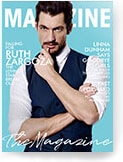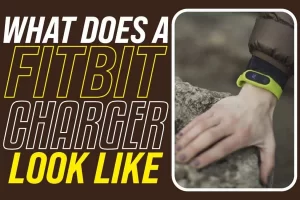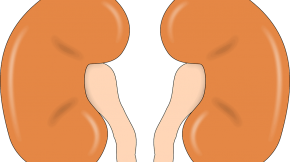What Does Fitbit Charger Looks Like? Some Information About Your Fitbit Usage
Share
There have been different versions of Fitbit released over the years, and it seems the chargers look similar except for some slight variations to the newer ones. Fitbits are normally charged with the use of a charging cable plugged directly into the USB 2.0 port. The USB ports can be from the computer or the USB wall chargers. The Fitbit smart device can be connected to an actual USB port which is then connected to a charging cable that can be found under the Fitbit cover.
So What does the Fitbit Charger Looks Like?
Fitbit charger looks like a long USB cable that can be connected to a USB port at one end and to your smartwatch at the other end.
The Fitbit Charge Four- Conserving Power On The Battery
You can charge your Fitbit device now, but conserving power on the battery may be a real struggle. If you want to recharge the device less and conserve power more, you need to perform certain setting changes; these are highlighted below;
1. Use the Sleep Mode More Often
The sleep mode will reduce your device’s power consumption. When you turn on the sleep mode setting, for instance, notifications wouldn’t trigger the tracker to vibrate before the screen turns on. Similarly, the screen’s brightness will be dimmed to reduce power consumption. Keep in mind that your Fitbit wouldn’t turn on when you turn your wrist and if the sleep mode is on.
Keep in mind that the sleep mode wouldn’t turn itself off automatically until you change it. You can schedule your Fitbit’s sleep mode to turn on at certain hours of the day so that you don’t have to do it manually all the time. To setup, the sleep model, go to the setting and click on the sleep mode icon before click on schedule to turn it on. There is a sleep interval option you must click before you choose your sleep mode schedule.
Your sleep mode will automatically turn on once you set the schedule, even if you forget to turn it on manually. It is impossible to turn on the Don’t disturb and sleep modes at the same time.
2. Adjust the Fitbit Settings
Aside from the sleep mode, you may want to change the general setting of the device to conserve more power. Tap on the settings, and you will all the components of the device that you can easily change. For instance, you can go to brightness and change its level from high to medium or low.
You may also go to the Vibration option and reduce its intensity or strength. Go to the Screen timeout section and set the time the screen should stay on, especially when there are no activities. The screen may be set to go off when you stop interacting with the device.
You can head to the Heart Rate option, where you can turn it off when you don’t want to monitor your heart rate. Leaving the heart rate on perhaps is one of the reasons your Fitbit’s battery runs out quickly. The Don’t Disturb option can help you stop notifications temporarily. When you turn this feature on, you won’t receive any notifications on your exercise results.
You can also consider changing the Active zone minutes setting to conserve power on your Fitbit. The active zone minutes are the notifications you receive during the day when you are most active. You can also use this opportunity to check your GPS settings for possible ways to reduce battery consumption. Choose your GPS type, then go to the settings management to enhance your GPS performance.
To check your battery level, go to the clock face and then swipe upwards. The battery icon is located at the top right corner of your screen, and it will clearly display the level of juice available.
3. Turn Off Your Fitbit Screen
Sometimes, occasionally turning off your device’s screen could be the best way of conserving power. To do this, cover the surface of the device with your hand briefly, then turn your wrist off your body or press the appropriate button.
4. Remove Certain Apps to Conserve Power
Many Fitbit users are unaware that some apps run underground on their devices, and such can consume much power quickly. You can remove some apps on your Charge 4 Fitbit by going to the Today icon, then go to the Fitbit app and click on your display picture. Click on the Fitbit tile before clicking on Apps. In the Apps tab, click on the app you want to remove, and you may swipe upwards sometimes to find them. Click on the app you want to remove and click on remove. You may have to repeat these procedures several times if you are eliminating many apps at the same time.
5. Turn Off Certain Notifications
One of the ways to save your battery power is to turn on certain unnecessary notifications. When you turn on these set notifications, the Fitbit will not vibrate, and the screen wouldn’t turn on, though the notifications will still be delivered.
To turn on some notifications, you need to go to today’s tab and then click on your profile picture before clicking on the Fitbit tile, and from here, you can go to the notifications. Select the notifications you don’t want to receive from here, then sync the Fitbit to save the changes you have made, and by default, those notifications will not cause any vibration, and the screen will turn on.
Alternatively, you can also turn off certain notifications by going to the hold button. Press and hold the button on the Fitbit before you swipe left to access the quick setting on your Fitbit quick setting. Click on DND, which also means do not disturb, and it will dim to show that all notifications have been turned off. Notifications here include your goal celebrations alongside the reminders.
Maintaining Your Fitbit Properly
There are some maintenance steps you can take which may help your device last even longer. These maintenance tips include the following;
1. Let your wrist rest longer
If you are seeing some irritation on your skin or the Fitbit seems too tight, you should know it is time to take a break or loosen the waistband. Giving your wrist more rest from the Fitbit for at least an hour during the day can prolong the device’s lifespan.
You can remove the Fitbit from your wrist, for instance, when you are in the shower, when sitting and working on a computer, and any other period you are less active.
2. Don’t Wear Your Titbit Too Tight.
Wearing your Fitbit too tight is one reason why the device may lose its effectiveness. The band must not be too tight on your wrist, and it should rather be able to move back and forth your wrist, especially while you exercise. You may want to move the band higher on the wrist -experts recommend around 2 finger-widths above the wrist bone. With this positioning, your Fitbit device will be better secured.
The heart rate sensors will work much better when they maintain good contact with the skin, which means the pressure must not be too much on the skin due to tightness. Experts also recommend that you lower the wristband after a workout session.
3. Always Keep Your Device Clean and Dry
Many people who use Fitbit often ignore cleaning their wrist and the device’s band. You should clean these two parts, especially after a workout. Don’t use any form of soap, sanitizer, household cleaners, or wipes; all these substances can be trapped under the Fitbit’s wrist band and may lead to skin irritation. You can use a soap-free cleanser with fresh water to clean your wrist and under the Fitbit band.
Some band accessories made from materials like leather, metal, and woven materials are made to be used during activities and not during high-intensity workouts. Some Fitbits may be water and splash-proof; hence they can survive certain degrees of moisture; this does not mean you must deliberately wear the device for swimming.
4. Keep Your Skin Sensitivity in Mind
Eczema and other skin allergies may happen but are not always traced to the use of Fitbit. Fitbit is made from components that don’t trigger skin allergies, but the inappropriate wearing of the device may trigger such skin issues. Irritants like sweat and soap trapped under the wristband, for instance, can create skin irritation later. Acrylates and nickel substances used in some bands may also trigger skin reactions; make sure you choose original Fitbit and not imitation.
Conclusion
Fitbit charger works better and even lasts longer when you reduce the total time of charging it. Since there is a maximum charging cycle, and you don’t want to reach that maximum quickly. Allow the Fitbit battery to run to almost 10% before you recharge. This will help reduce the charging cycles and extend the lifespan of the device.