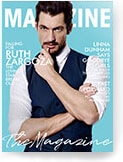Thunderbird To Outlook Migration: Several Methods
Share
Outlook is one of the most recommended tools for Windows and Mac. It is the best email client for businesses, large enterprises, and those who individually manage more than 100 emails a day. When we talk about email management software, we always recall Outlook, because this is one of the most functional tools in the market. And one of the most important things all users should know is that Outlook supports PST file format. Regardless of which file you read or convert, you need to do it via the PST.
At the same time, Thunderbird is a free desktop email client, which uses the MBOX format to store correspondence and attachments. That is why people trying to migrate from Thunderbird to Outlook have to look for convenient solutions, which allows processing big volumes of correspondence quickly and without any troubles. Fortunately, you can use various converters specifically for this task. In this article, we will describe several ways of transferring letters between these mailing services, so that you can choose the one that best suits your needs.
Use Third-Party Software
This is probably the simplest and also most effective conversion method. Just copy the letters from your mail program to a PST file to access them in Outlook. This is how you can transfer all data (emails and address books) and account settings between programs, and start using Outlook as your primary email client. To do this, use the Thunderbird to Outlook Transfer program. Just save your correspondence as separate PST files using the data export tool. The program is designed for a direct fast migration, as well as for converting MBOX letters and contacts to a standalone PST file. Here is what the overall process looks like:
- Download the Thunderbird to Outlook Transfer on the official website;
- Launch the program, and select the relevant profile from which you want to transfer data to Outlook;
- Select the Source folder and press on Find Storages;
- After the search is completed, press the Save button;
- Wait until the program finishes the conversion;
- Save the file to the appropriate folder.
The specialized file converters are designed in a way so that they don’t imply any specific knowledge or skills from the user. The interface of the program is intuitive, so all you need to do is to follow the instructions.
Convert Files With Windows Live Mail
Before using this method, you need to download and install the free Windows Live Mail client. To convert letters to a PST file, complete the following steps:
- Create a new folder on the Desktop and name it Temp;
- Start Thunderbird and press on the message folder you wish to convert to PST. Use the Ctrl+A combination and choose all letters in the folder;
- Click on the list of letters, check them, and press “Save as”. Save the letters in the Temp folder created previously;
- Start Windows Live Mail. From the left panel, right-click on Storage folders and choose New Folder;
- Create a folder called ThunderbirdMessages;
- Open the Temp folder and press Ctrl+A to choose all files. Drag the files from the Temp to ThunderbirdMessages;
- In the Windows Live Mail menu, click File – Export Email – Email Messages. Select Microsoft Exchange, and click Next. In the Choose Profile window, select the Selected folders option, choose the ThunderbirdMessages folder, and click OK. Click Finish and close Windows Live Mail.
- Start Outlook. Find the ThunderbirdMessages folder and click on it. Now the letters have been copied, you can move them to any other Outlook folder using the drag & drop function.
In this article, we have discussed how MBOX files can be transported into PST format. This is usually a multiple-step process that requires converting the MBOX files to PST, followed by importing the archive to Outlook. If you want to save a couple of dollars, you can use the second method. However, there is no guarantee, that all your files will be securely transferred to the destination place. That is why, we strongly recommend considering the installation of a specialized converter, able to deal with this process. Besides, you can always try the demo version before you buy a license.