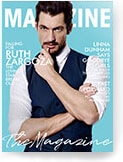How To Install Arlo Doorbell- The Installation Guide
Share
Home security devices have evolved over the years to become accessible. Home security is a top priority for all homeowners, and it is not a surprise that many tech companies invest in home security.
Of the many inventions in home security, smart security systems are the most prevalent today. The technology is quite popular in the suburbs, city blocks, and other areas. They are affordable, convenient, and perfect.
Arlo is a leading manufacturer of smart security devices. They mainly produce doorbells with smart functionality.
What is a smart doorbell? Unlike conventional doorbells, these are bells that you link to your Smart Device, enabling you to access a live feed anywhere at any time. You can also respond to people at the door without being at home.
How To Install Arlo Doorbell
Installing a smart doorbell is different and slightly more complicated than a traditional doorbell. These machines are more sophisticated, so naturally, you need a few extra steps to have them up and running.
Installing an Arlo doorbell is not that complicated. It is a straightforward DIY procedure, provided with the right tools. It will save you on installation costs. Let’s get started, shall we?
Step 1: Install the Arlo App
Open the store on your preferred Device (Appstore for iPhone and Play store for Android). Search for the Arlo app. Download and install the app. Arlo is available on all major platforms.
Step 2: Sign in
Once you have downloaded the app, you should sign in to your Arlo account. For first-time users, you will have to create a new account. On signing in, select ‘Add New Device’
Step 3: Turn the power off temporarily
You should turn the power off during the initial stages of the installation.
Step 4: Remove the existing doorbell
If you already have a doorbell, you should remove it. It will allow you to attach your Arlo doorbell.
Step 5: Install the power kit
With the power off, you can now install the power kit. Expose the chime box wires, and attach the wires from the power kit to the cables on the chime box. Connect the live, earth, and neutral connections in the proper order.
Step 6: Add the mounting wedge
You can choose to forgo the step. Depending on your porch’s direction, the wedge orients the doorbell at an angle.
Step 7: Add the doorbell
Mount the doorbell, and screw it firmly. Ensure that it is connected to the power kit; otherwise, it will not work.
Step 8: Turn the power on
On turning the power on, the LED should turn white. We shall discuss what to do in amber or flashing white and umber light.
Step 9: Connect your phone to the doorbell
You should connect your Arlo doorbell to your home wireless network. Launch the Arlo app on your phone, and follow the prompts to synchronize your doorbell to your phone.
Arlo Doorbell Indicator Lights And Their Meanings
There are essentially three light indicators with Arlo doorbells. These lights have different meanings.
The lights appear on the LED on the doorbell.
There are five types of lights:
- A white light
- An amber light
- An alternating white and amber light
- Flashing amber
- Flashing white
1. A white light
A white led light on the doorbell indicates that you have done the installation correctly. The power supply gets the correct voltage, and the bell runs optimally. You do not need to take further action at this point.
2. An amber light
An amber light indicates that the voltage on the doorbell is too high. Arlo doorbells work optimally in the range of 16-24 Volts. Anything above the range is not ideal.
You can still use the doorbell, but you have to activate ‘bypass mode.’ How do you activate the bypass mode on your Arlo doorbell?
Step 1: Turn the power off temporarily. It is done to avoid electrocution.
Step 2: Access the doorbell chime by removing the cover.
Step 3: Locate the lever switch on the side of your Arlo doorbell.
Step 4: Flick the switch towards the ‘X’ mark to activate the bypass mode.
Step 5: Turn the power back on.
On turning the power on, you must reconfigure your settings on the Arlo app on your device.
Tap the Arlo application on your Device and tap ‘settings.’ On the settings page, go to ‘Devices.’ Select the doorbell and go to ‘Traditional Chime.’ Select ‘None.’
You can now use the doorbell on bypass mode.
3. An alternating white and amber light
An alternating white and amber light indicates that the LED is not receiving enough power. It indicates that the voltage on the doorbell is below 16V.
The flashing is temporary. You have to wait for about 15 minutes to allow the doorbell to charge. The LED will turn white on charging, and you can complete your setup.
If the flashing persists, you should consult an electrician.
4. A flashing amber light
A flashing amber light indicates that there is a network error. You should check your Wi-Fi connection. You should connect your Arlo doorbell to a 2.4Hz wireless network.
You should ensure that your phone and doorbell use the same network; otherwise, you wouldn’t synchronize the two devices.
A flashing amber light could also indicate a failed QR code scan.
5. A flashing white light
A flashing light means that the doorbell is pressed and is synchronized to a network. It shows that the doorbell is working correctly.
How To Troubleshoot An Arlo Smart Doorbell
Arlo Smart Doorbells are usually reliable and consistent. These devices rarely encounter problems, but it is crucial to be prepared if you run into issues as you use the device.
There are common problems, not only for Arlo devices but for smart doorbells in general. You must know what to do in each scenario.
The common problems are:
- Your device is unable to connect to a network.
- Your doorbell is unable to synch with the Arlo app.
- Your device is unable to scan the QR code.
Let us look at the quick fixes.
1. Your device is unable to connect to a network.
If you cannot connect your device, it could mean that the doorbell is outside the connection range. If it is the case, you should move the router closer to the doorbell. Alternatively, you can use a repeater.
Ensure that the Wi-Fi network you are connecting to has a steady2.4 Hz frequency. Arlo doorbells are designed to use the 2.4Hz band, and therefore your network should meet the requirements.
Ensure that you use the latest version of the Arlo application. Go to your app store and install the latest updates to fix any connection bugs.
You might be using an incorrect password, so confirm that the password is correct. If you use the wrong SSID, you will be unable to connect the doorbell to the network.
2. Your doorbell is unable to synch with the Arlo App
If you cannot sync with the app, ensure that both your doorbell and smartphone are within the Wi-Fi range.
During the setup, ensure that the phone and the camera are at a maximum distance of 4.5 meters from the camera.
Unfortunately, Arlo devices are incompatible with the 5.0Hz network. You can’t use some routers with Arlo devices.
If the camera continues to blink for more than two minutes after you attempt to pair, start the pairing process once more. You can restart the router and begin the process.
You must use the correct SSID to complete the pairing process successfully. The password must be correct; otherwise, you will be unable to synch the doorbell to the Arlo app. Ensure that you are running the latest version of the application.
3. Your device is unable to scan the QR code.
When scanning the QR code, ensure that you remove the plastic lens protector to clear the image. When performing the scan.
You must adequately light the area. The camera sensors may not function correctly in low ambient light.
Turn your phone’s brightness up so that the camera can pick up the QR code. You should also temporarily disable dark mode on your device so that the sensors pick up the image quickly.
Ensure that the lens is clean. Wipe off dirt and debris that may have formed on the lens as it will interfere with the scan.
Conclusion
Home security is evolving every day. Several products in the market make it more convenient for homeowners to protect their property and keep people with ill intentions at bay.
One of the most popular home protection methods is using smart security devices. The technology comes with a whole host of benefits for the user. It provides you with convenience and control as you have never seen before.
Arlo is a leading manufacturer renowned for its excellent smart doorbells. The article takes you through installation, maintenance, and much more.